Learn with Google
Chromebooks come with leading Google products built-in, like Search, Gmail, and Docs, so students and teachers can learn, create, and collaborate right away. Administrators can also remotely setup different user groups and access and personalize with specific educational apps from the Chrome Web store.

G Suite built-in
Create and share documents with G Suite for Education (optional), explore another city or country on Google Maps, or watch a video on trigonometry on YouTube EDU, and more, with built-in apps.
Chrome fast
Load websites in a snap with the built-in Chrome browser, the world’s most popular web browser. With Chrome Instant, web pages frequently visited begin loading as soon as you start typing their URLs.
Works with other devices
Chromebooks sync seamlessly with other devices running Chrome – like an Android phone, tablet, etc. so students and teachers can access their files, bookmarks, apps, and other settings everywhere.
Apps for the Classroom
The Chrome Web Store offers thousands of free and paid educational apps, tools, and extensions to help students and teachers make the most of their Chromebook. Create video projects with GoAnimate, learn geometric theorems with Geogebra, and get the most out of class with learning management system Haiku LMS – a world of learning awaits.

Work and collaborate
Have students write essays for English class, create spreadsheets for science class, develop group presentations for history class and drawings for art class with apps like Google Docs, Zoho or SlideRocket.
Photos and videos
Have students edit their own photos with apps like Pixlr Editor or create their own video project with the GoAnimate app or YouTube Video Editor or create their own comic strip with the Pixton Comic Maker app.
Works offline
Chromebooks offer offline apps, like Google Docs and Offline Gmail, which means students and teachers can stay productive even when they are disconnected from the web.
Videos, films, and more
Enrich your students and classes with an endless selection of educational videos, literary films, and classic songs on their Chrome device. For movies and videos, try YouTube for Schools, YouTube EDU, and Netflix. You can stream music with apps like Pandora or organize music collections with Google Play. Never worry about syncing media again.
Perfect for sharing
Students can share a single Chromebook, yet have a personal experience just by signing in. With multi-user support, each person can easily access their own files, apps and settings.
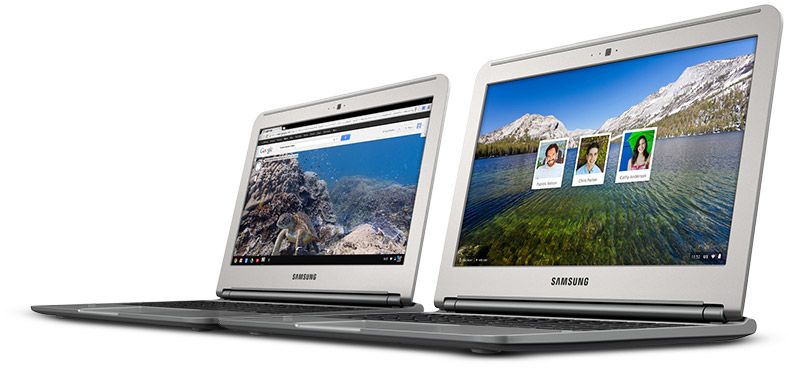
Multiple profiles, made easy
Multiple logins allow you to share your Chromebook easily and securely with classmates, friends and family. Everyone gets their own personalized apps, settings, and bookmarks when they log-in.
Guests welcomed
Guest Mode allows others to use a Chromebook without a user account. Guests cannot access any data stored on the Chromebook, and all of their browsing history will be deleted when they finish their session.
Share securely
With security built-in, students and teachers can share their Chromebook with others without fear of common computer problems like accidental software installations, malware, or altered settings.
Hassles not included
Chromebooks are designed to help you get everyday things done – faster, easier, and safer. They boot up in seconds, never slow down, are easy to manage and require no ongoing maintenance. So you can do more, and worry less.

No waiting
Chromebooks boot up in less than 10 seconds, and resume instantly. Unlike other computers Chromebooks avoid the bloat of old software and don’t slow down over time.
No maintenance
With automatic updates, Chromebooks download and install security and software updates so you don’t have to. No more hours wasted on installing patches.
No worry
Chromebooks have multiple layers of security to keep them safe from viruses and malware without any additional security software. With Google Drive, all files are backed up online, safely and securely, even if the Chromebook accidentally takes a swim.
Manage 10 or 10,000 Chromebooks with ease
The web-based management console makes it easy for schools to configure and manage a set of Chromebooks across a school, district, or country.
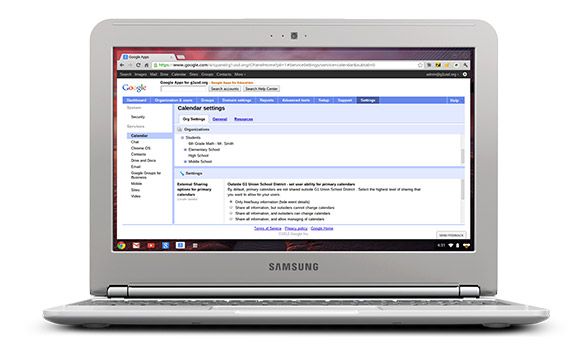
Create user groups
Apply policies, apps, and settings to different sets of users. Group students by grade level or subject. Separate students and faculty.
Pre-install and block apps
Blacklist, whitelist, or pre-install apps, extensions and URLs.
Track assets
Assign devices to specific students and faculty and get configuration and usage reports.
Manage user access
Control who uses your Chrome devices: prevent outside users from logging in, disable Guest Mode, or designate specific types of users for your devices.
Configure network access
Set network and proxy settings to make it easy for users to get up and running and ensure they’re protected by web filters and firewalls.
Customize user features
Modify user settings like bookmark and app sync across computers and show some school spirit on your devices with custom Chrome desktop themes.
Looks like a laptop, feels like a laptop…
But Chromebooks are a new type of computer designed to help you get things done faster and easier. They run Chrome OS, an operating system that has multiple layers of security, built-in cloud storage, and the most popular Google products for education built-in.
